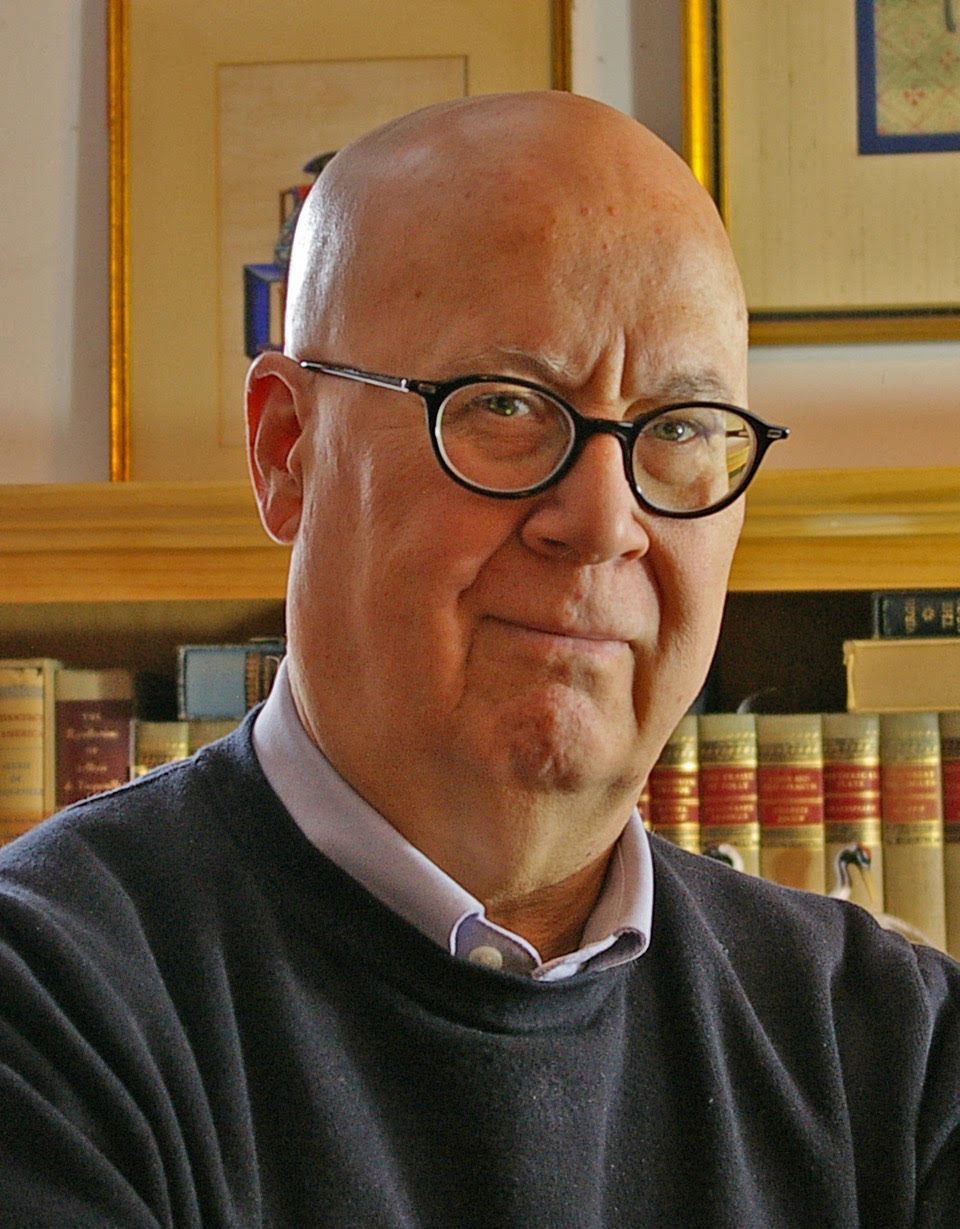Transcript
Welcome back in this video, I'll introduce you to plugins for SketchUp. They're like apps for your phone, and I'll show you how to use one of those plugins to create a Cut List for your model.
There's about 2000 plugins available for SketchUp. Some help you clean up a model. Others are designed to draw different kinds of curves, and still others are designed to create shapes with compound curves.
You can get about half these plugins or extensions, right from within SketchUp. Go to the window tab, choose Extension Warehouse, and that will open up a database of all the plugins available. The other source for plugins is a private website called SketchUcation. Click on its plugin store tab that will access its database of all the plugins it has.
I'll go through the steps of installing the CutList plugin to show you how easy this operation can be. Again for this plugin, I'm going to go to window and extension warehouse. And when that page comes up, type in the name I want, in this case it's CutList. And here are all my choices. I know that the one I want is called CutList down here. So I'm just going to click on it. This will take me to the plugins landing page where I'll learn what versions of SketchUp it works with, what computer operating systems it works with. And all I'll have to do is click the install button and SketchUp will take care of the rest. You just follow the prompts to get access to the plugin.
Now let me show you how that CutList extension works. Here's the table from an earlier video. Want you to notice one thing. I have renamed the top component, just go to entity info and show you that. I've renamed it as plywood top, and you'll understand why in just a minute. What I'm going to do is select everything in the model and I'm going to go to file, save. And now I can go up to my extensions tab. This is where most of the plugins land in SketchUp when you install them. I'll open up the CutList tab. Here you can see the output is going to be either a webpage or CSV, that's a spreadsheet. I'm going to choose that. It does a rudimentary cutting diagram, which I don't much like, but some people do. And it gives me the choice of including components or dimension lumber, sheet goods, like plywood and parts like hinges and knobs.
And it even tells me down here what keywords to use so that the plugin can identify sheet goods rather than dimension lumber. Once I've set up all of my parameters, I just click the run button. And quick as that, it tells me where to find the CutList. Here's that cutting diagram and I think you can see that it's really not much help. And this is what the CutList spreadsheet looks like. It gives me the quantity of each component, length, width, thickness of course. For some reason, it gives me the board feet per dimension and I've never understood why it does that. If I had put a color or a texture over the parts of the model that would be listed here. Down here, you can see I get the total board feet for this particular project. And then down here in a separate part of the spreadsheet, it lists the sheet goods. Here it is, plywood top up 20 by 20 by three fourths. And it tells me the number of square feet that I need to produce this particular part.
So that's the CutList. It's by far the most useful plugin for SketchUp. It's the first question people ask me in my classes, can you do a Cut List with SketchUp? The answer of course is yes. And this is what it looks like.