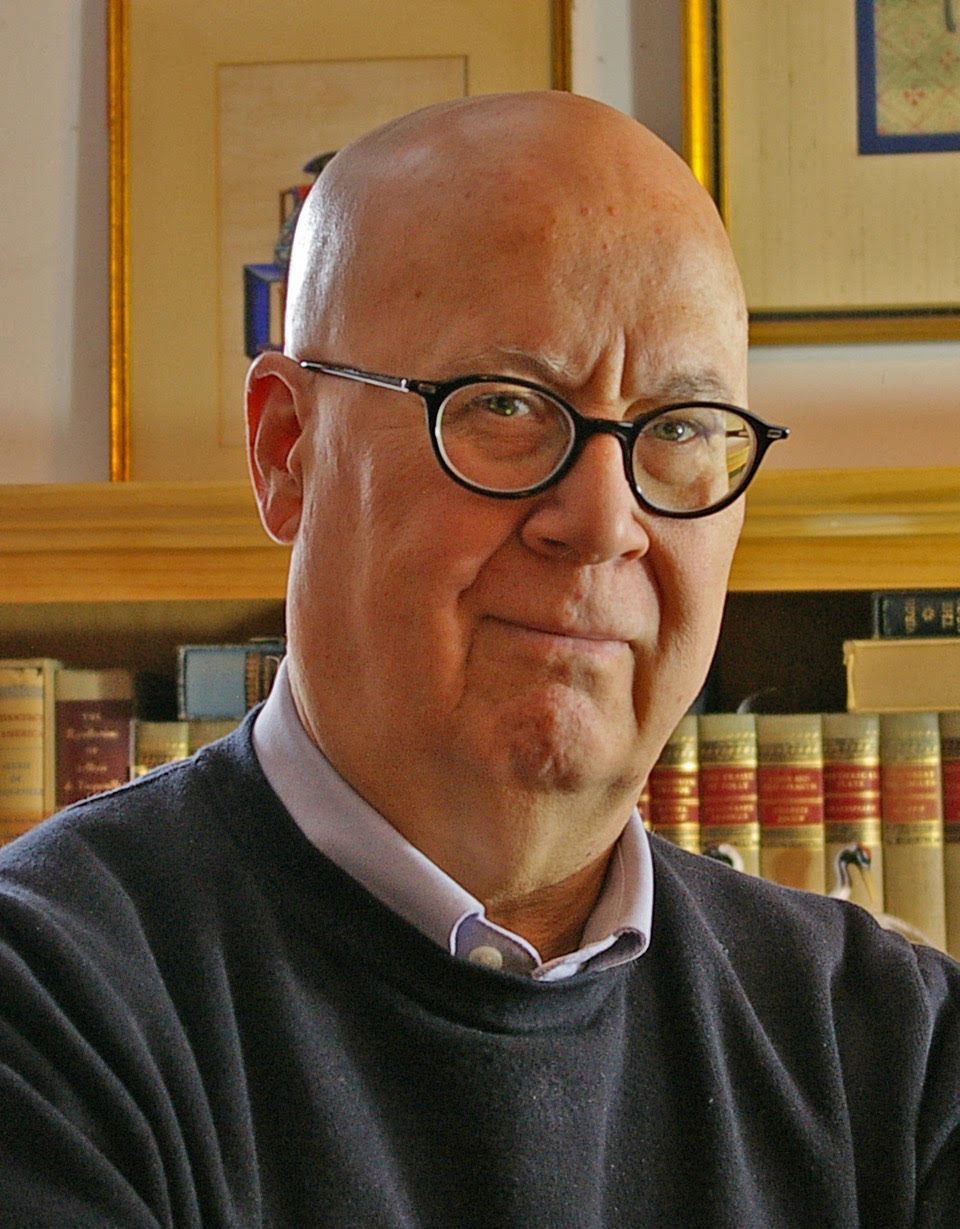Shortcuts in Lesson
| Command | Windows | Mac |
|---|---|---|
| Undo | Ctr + Z | ⌘ + Z |
| Copy (with Move tool selected) | Drag + Ctr | Drag + Option |
| Create Component | G | G |
Transcript
Welcome back. In this video, I'll show you what is absolutely positively the most important thing you need to know about SketchUp. Here it is. Always work with components. Well, what exactly are components? Component are like the boards in your shop. They're separate, independent elements that you join together with mortise and tenons, dovetails, you name it. Let me show you what happens when you don't work with components. I'm just going to quickly draw a shape over here, give it some thickness to make it look like a board, and I'll draw another shape out over here. Same thing, we'll make it look like a board. Now, if I select this second shape and I try to connect it to the first, so far so good, but now if I try to move something, watch what happens.
Truly evil things will begin to happen to your model. So let's back up. I'm just going to do command Z a few times, get back to where we started. SketchUp is what's known as a surface modeling program. The lines that you draw are called edges, and the space that fills in between all those lines are known as faces. When you first create a shape, like the two you see here, all those edges and faces are known as loose geometry. You have to turn that loose geometry into a component. To do that, you can triple click an object, type the letter G, and make it a component. Or you can take the select tool, draw a box around an object, then type the letter G and make it a component. Now what you've done is just transform these shapes into solid, discrete elements that won't interfere with one another. So now I can try to connect these two shapes and nothing evil will happen.
There's another really important reason why you always want to work with components. I'm just going to highlight this component, use the move tool and the option key to make a copy of it, double click the original so I can make some changes to it, and I'll use the circle tool to draw a circle on it, and then the push/pull tool to make a hole. And notice that the copy also got the same hole in the same place at the same time. That's the power of components. When you make a change to one, every copy of that component gets the same change at the same time. Now that's a real boon for wood workers, means you only have to put the joinery in one leg on a table, not four. It means if you are designing a bookcase, you only need to design one side piece and make a copy of it, and the two sides will be identical.
There's another reason why you should always work with components. You can easily store components on your computer and use them in new models. Let me show you. I'm going to go to the window tab and open up the components window. This shows all the components that I've used in this model of a small table. And I can save any of these components into a special folder on my computer. So I'm going to open a local collection. Here it's called knobs and hardware. I'll just open it and expand this window. And here is that knobs and hardware collection with that same component. Now I can drag it out and use it in any new model that I want.
There's an alternative to components. They're called groups. I don't think groups are as useful as components. A group doesn't have that change one and you change them all property of components and you can't store and reuse groups the way you can components. Still, a group is a handy way to hold a bunch of components together. Think doors and drawers. Pull out this drawer here. If you group all the component parts of a door or a drawer, then you can move the entire door or drawer as a unit. So if you remember just one thing about SketchUp, I hope it's this always work with components. And in the next video, I'll cover three other good practices to use in SketchUp.